How Not to Play Hide-And-Seek With Files on Android
- Jul 20, 2022
- 784
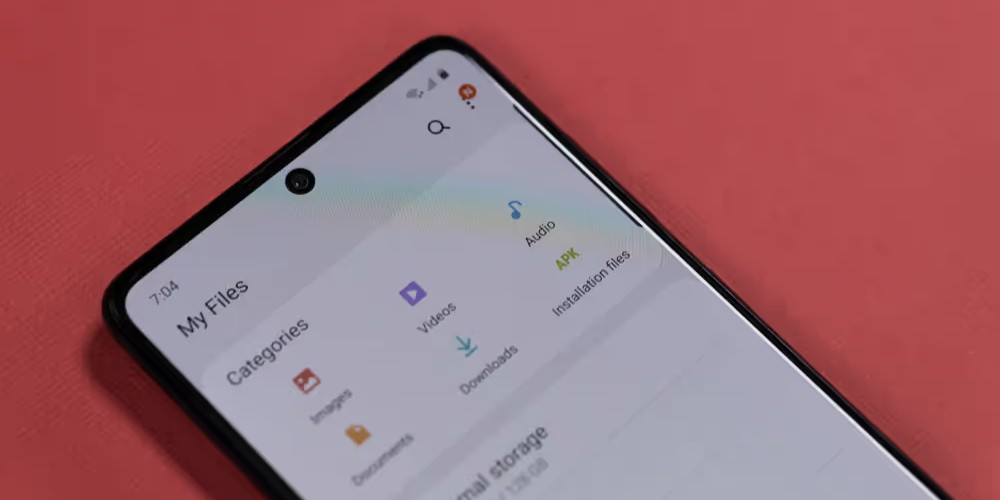
Mobile devices are designed so that we can understand the principles of their work mostly intuitively. However, there are times when we need clear instructions for action. Searching for uploaded files is just such a story.
Where are downloaded documents stored?
So that the search for uploaded files on Android devices does not turn into a quest, it is enough to be aware of the hiding places and have good assistants. Let's look at the main ones.
1. Downloads folder
Use a third-party or stock file explorer, usually called "Files'', to get the "Downloads" folder, and open it. Saved files are expected to be in reverse order by default here. I recommend organizing the folder's content to discover it effortlessly. For this, select "Sort by'' and the required item (time, type, name, size, ascending or descending).
2. Application download folders
Many apps, i.e. WhatsApp, have their downloads folders that store media by default. You could find downloaded app files via the stock file explorer. Also, you are free to utilize a third-party one. To do this, you should go through the following folders:
- Internal memory;
- The application, i.e. WhatsApp;
- Folder "Media";
- Folders "Image", "Video" etc.
To get download files faster in the future, change the default uploaded location on the device so you always know where they are and can quickly find them.
3. Third-party file manager
It can be a good helper if you are uncomfortable using a stock file explorer. I use X-plore, one of the most straightforward apps. Just enter a part of the file name, use search tips, and thus briskly find what you need.
4. Notifications
This is my favorite method because it helps you see where your images and video are going as quickly as possible. After each new file is uploaded, you will instantly receive a checkmark notification. Click on this to go to the location where the document is stored.
5. Windows computer
To get uploaded documents faster, you could use a large screen. After connecting the mobile device to the computer, you will see a select prompt with an offer to view the device's contents. Tap the "Phone", then the "Downloads". There are your “missing” files in front of you.
6. Browsers
Using the browser, you could discover and even restore deleted uploaded files. Press on the three dots menu in Chrome, Microsoft Edge, or Firefox and select the "Downloads".
7. Integrated Search
You could use this method if you know some words from the file name, at least. Plus, it's necessary to have an Android where such a function is available, e.x Android 12. Drag down the notification tray, click the "Search" icon, and then “Start”. The service will request permissions to scan your phone to search for files; you have to provide.
Have you faced "missing" uploaded files? How quickly did you find them? Please share with us the most convenient way of looking for ones in the comments.
